In this section, we review how to add accessible links to content. Links include weblinks, links between different chapters of a book, links within a chapter, and links to attached files.
What are links?
Link: a link from a file or document to another location (such as a website address) or file, typically activated by clicking on a highlighted word or image on the screen.
File types: .html, .pdf, .docx, .xls
Before you begin
Why are you including the links you have selected?
Generally, links are included within content to point the user to additional information that is available at another location. Links between different parts of a book are also used to facilitate navigation.
Who are you doing this for?
This work supports students who:
- Have a form of cognitive disability, for example Ann
- Have a physical disability, for example Trish
- Are deaf or hard of hearing, for example Steven
- Are blind or have low vision, for example Jacob and Diana
What do you need to do?
Create descriptive link text
You need to ensure that all links have text that describes the topic or purpose of the link. This is important because people using screen readers can have the screen reader read out the link text for each link on a page. As such, the link text must describe the content of the link when taken out of the context of the surrounding paragraph. While link texts such as “click here” or “read more” will make sense to sighted users, they mean nothing when read on their own.[1]
Example 1: Click here for information on the B.C. Open Textbook Collection.
Example 2: You can find more information on the B.C. Open Textbook Collection at http://open.bccampus.ca/.
Example 3: Information on the B.C. Open Textbook Collection is available online.
While the first two examples makes sense in the context of the sentence, neither link texts describe the purpose of the links. While the second example is better than the first, having the web address as the link text still does not make the purpose of the link clear. The third example is the most accessible.
Linking to non-HTML content
If you want to link to something that isn’t web page—such as a Word document, and Excel file, or a PDF—you should include this information in the link text.[2] This is important because it informs the user what will happen when they click on the link, which will help prevent confusion. In addition, a user may decide not to click on a link if they know it’s a certain file type. This might be because they don’t have the software needed to open the file, or they know that this file type is inaccessible to them.
Example: BCcampus Open Textbook Review Template [Word File]
New tabs/windows
The default setting for links in Pressbooks is that they do not open new windows or tabs. This is the preferred behaviour, since a new window opening unexpectedly can be disorienting for people. This is especially true for people who have difficulty perceiving visual content.[3]
However, if a link must open in a new window or tab, the best practice is to include a textual reference.[4]
For example: Information on the B.C. Open Textbook Collection [New Tab] is available online.
Pressbooks allows you to to edit whether or not a link opens in a new tab:
- Click on the link and select the PENCIL icon (edit).
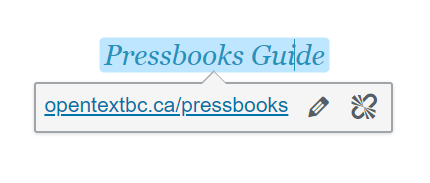
- Select the GEAR icon (link options).
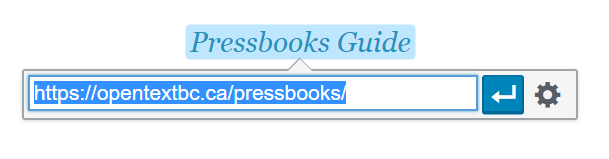
- Check (or uncheck) the “Open link in a new tab” box. Click “Update” or “Add Link.”
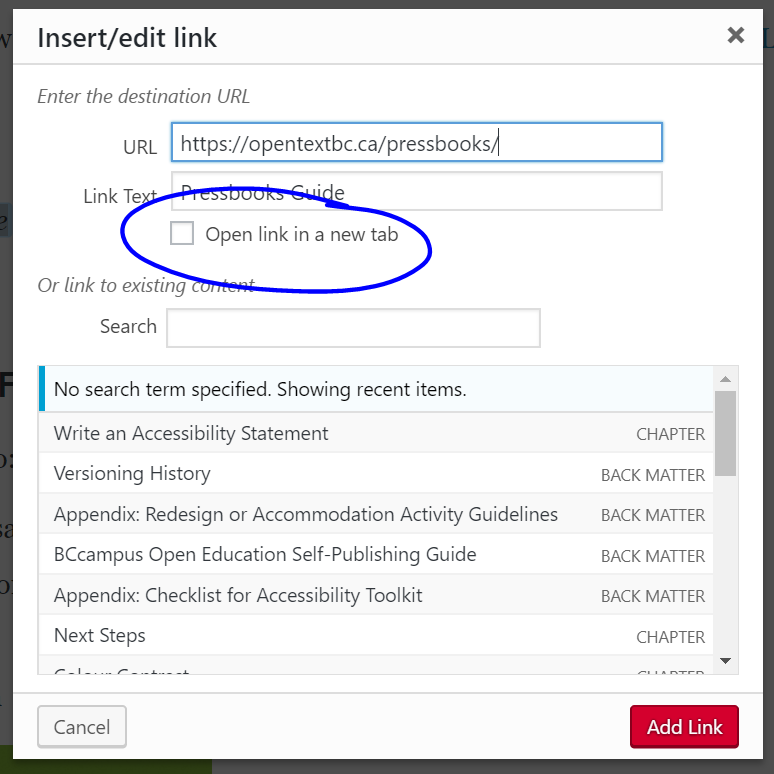
Provide web addresses for print users
One thing to keep in mind is that most open textbooks have a print-on-demand option. For that reason, it is a good idea to still provide the web address for external links so people using a print copy of the book can find the online content when necessary. You can do this by including the web address in-text, providing the web address in a footnote, or by providing a list of web addresses on a single page in the back matter of the book.
Example 1: Information on the B.C. Open Textbook Collection (https://open.bccampus.ca) is available online.
OR
Example 2: Information on the B.C. Open Textbook Collection[5] is available online.
OR
Example 3: Information on the B.C. Open Textbook Collection is available online (Note: If you are using a print copy of this book, please refer to the “List of Links” chapter at the end of the book).
Attributions
Trish: “WFE002: Emily” by Rosenfeld Media is used under a CC BY 2.0 Generic Licence.
- "Ensure link text is meaningful within context," Web Accessibility, accessed March 28, 2018, https://www.webaccessibility.com/best_practices.php?best_practice_id=1301. ↵
- "Links to non-HTML resources," WebAIM, accessed March 28, 2018, https://webaim.org/techniques/hypertext/hypertext_links#non_html. ↵
- "G200: Opening new windows and tabs from a link only when necessary," accessed March 28, 2018, W3C, http://www.w3.org/TR/2014/NOTE-WCAG20-TECHS-20140916/G200. ↵
- Penn State, "Links on a Web Page," Accessibility, accessed March 28, 2018, http://accessibility.psu.edu/linkshtml. ↵
- https://open.bccampus.ca ↵