Pressbooks will automatically generate a copyright page for your book with the information you enter in the “Book Info” page, but you can also create a custom copyright notice. This chapter will cover:
- How to create a custom notice
- Using Creative Commons licenses
- Chapter-level notices (Beta)
Create a Custom Copyright Notice
To create a custom copyright notice, follow these steps:
- Go to your “Book Info” page, shown on the left hand menu.
- Scroll down until you find the Copyright section.
- Write or paste your custom notice into the space provided and style as desired.
- Save your changes in the top right of the page.
Your custom notice will now display instead of the automatically generated copyright page in your PDF and ebook.
Note: If you still see the automatic notice when you export, go to “Appearance” –> “Theme Options” and make sure you have the “Display the copyright license” option deselected.
Creative Commons Licenses
Pressbooks enables you to automatically display a Creative Commons license in your outputs. To do so, first make sure you have the “Display the copyright license” option activated in your theme options. Once it is activated, go to the “Book Info” page and select the appropriate license from the “Copyright License” dropdown menu.
This will add the CC logo and brief explanation of the license conditions to the copyright page in your PDF and ebooks, and to the landing page of your webbook.
For more on Creative Commons licenses, see their website.
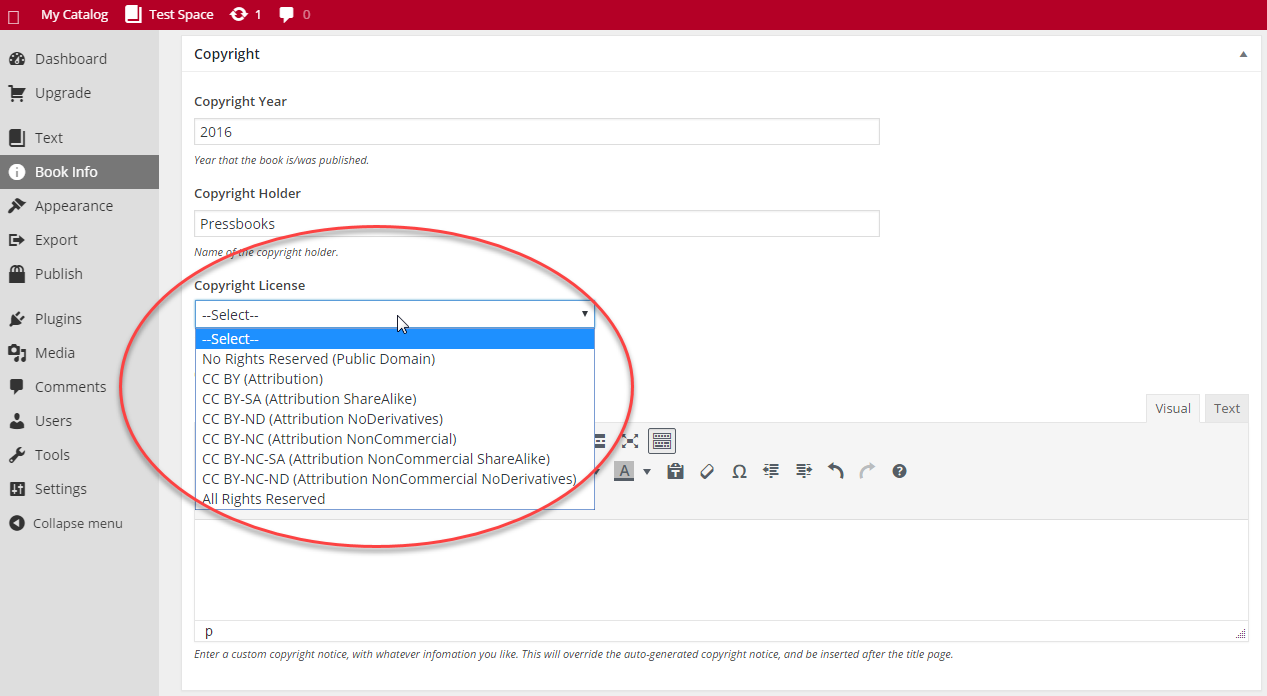
Chapter-level Copyright Notices (Beta)
You may find that in a textbook or edited monograph, different chapters have different copyright licenses. It is possible to add chapter-level license notices to your book, however this feature is in development and has variable results across outputs. It is best used for the web version of your book, and we are working to improve its functionality for PDF and ebook. To activate:
- Go to “Appearance” –> “Theme Options” and select the “Display the copyright license” option.
- Save your changes.
- Go to the chapter where the license will be different from the global license.
- Scroll down to the “Chapter Metadata” section below the editor.
- Select the chapter license.
- Update or save draft.
Note: Currently, this option will display the license abbreviation (e.g. cc-by-nd) in your PDF table of contents. To avoid this, while retaining the chapter licenses in the web version, we recommend using a custom copyright notice for your book as a whole, and deactivating the “Display the copyright license” option before exporting your PDF.
Prefer to watch and learn? Here’s a brief visual intro to adding chapter level authors and licenses in Pressbooks.