How to Create Textboxes in Pressbooks
To add a textbox to your post, click on the toggle bar at the top right to show the full formatting toolbar.

Then find the “Textboxes” menu and make your selection. This will insert an empty textbox into your post. Alternatively, you can highlight your text first, then choose the textbox style you need and see it appear with your text already inside:
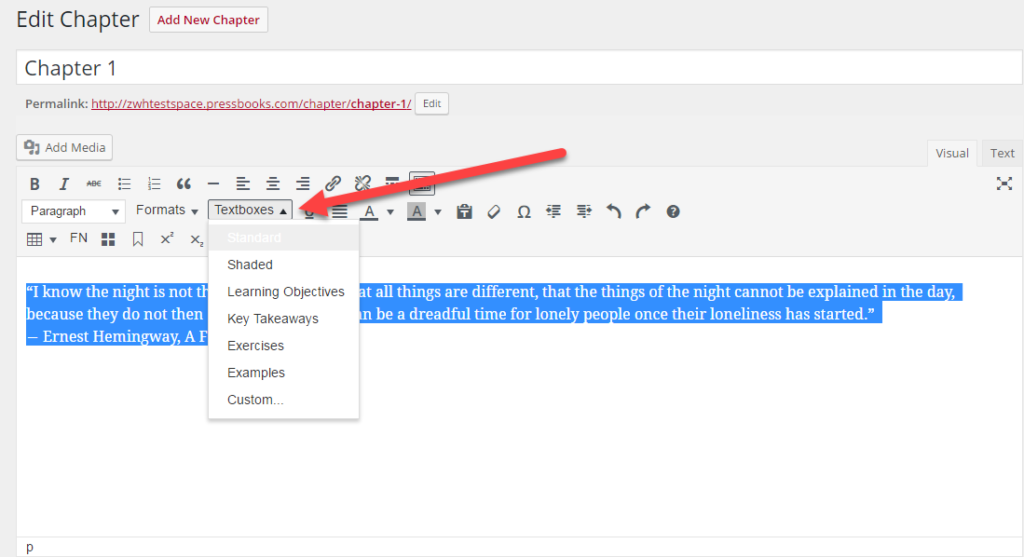
Textboxes can serve many purposes, and Pressbooks has several preset styles to suit your needs, including many that are useful for textbooks and workbooks. Some of the more specialized styles include:
Learning Objectives
Type your learning objectives here.
- First
- Second
Key Takeaways
Type your key takeaways here.
- First
- Second
Exercises
Type your exercises here.
- First
- Second
Examples
Type your examples here.
- First
- Second
Custom Textboxes
You can also insert a custom textbox using the textbox menu, which allows you to add a custom CSS class that you can then style in the CSS editor. You can also customize the existing styles if you’re confident with CSS. For more on this, see our guide chapter on customizing your CSS.
NOTE: Some textboxes can be a little temperamental; in particular the standard and shaded styles don’t like you hitting “Enter,” which will create a new textbox below the existing one. To get around this, you need to use a soft return by hitting “Shift+Enter” to get a new line.
Prefer to watch and learn? Here’s a brief visual intro to adding textboxes and tables in Pressbooks.